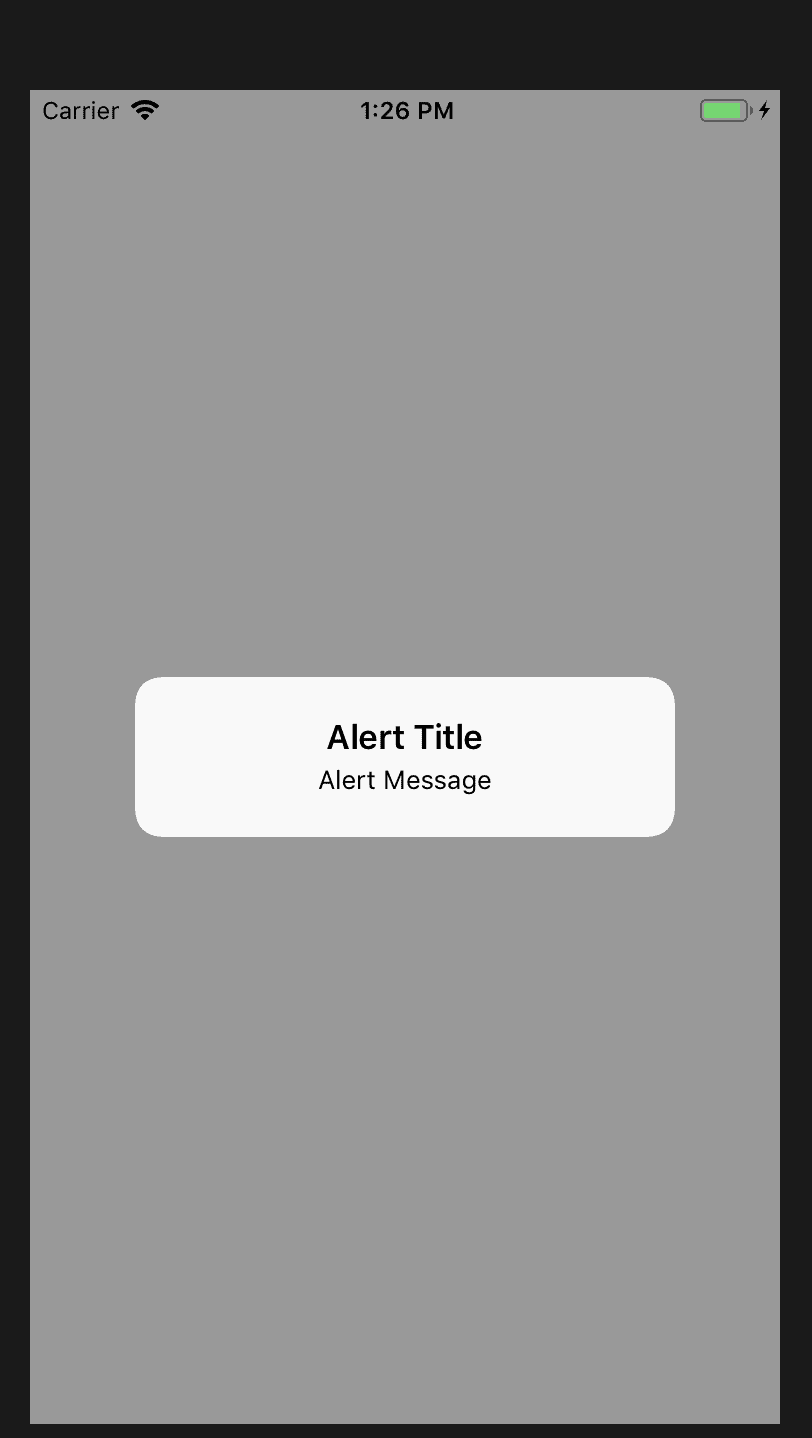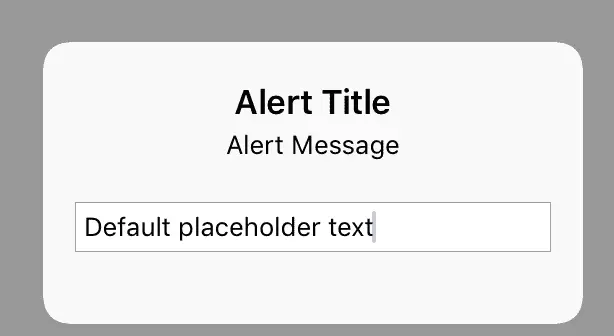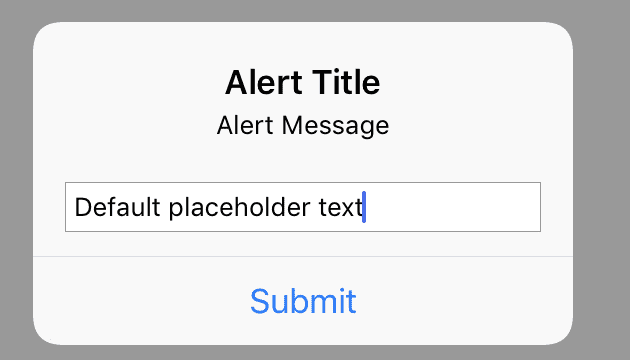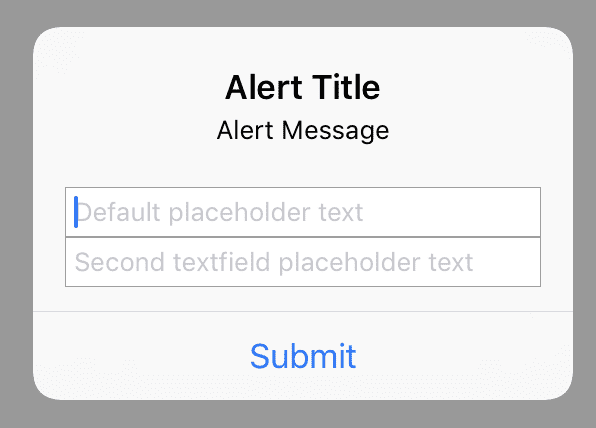Build An Alert Dialog Box With Text Input In Swift
Building an alert dialog box with text input in Swift is a common problem for iOS developers.
In this tutorial, we’ll build one together. The final result will look something like this:
Build An Alert In Swift
First we need to build an alert in Swift. To show an alert to your view when it opens, add to your viewDidAppear function:
override func viewDidAppear(_ animated: Bool) {
let alert = UIAlertController(title: "Alert Title", message: "Alert Message", preferredStyle: .alert)
self.present(alert, animated: true, completion: nil)
}When you run your application you should get something like this:
Adding The Text Input Field
To add the text input field into our app, we’ll call the function addTextfield
alert.addTextField { (textField) in
textField.placeholder = "Default placeholder text"
}It should now look like this:
Let’s add a way for our user to submit text and capture that text.
alert.addAction(UIAlertAction(title: "Submit", style: .default, handler: { [weak alert] (_) in
guard let textField = alert?.textFields?[0], let userText = textField.text else { return }
print("User text: \(userText)")
}))All together your code should now look like this:
class ViewController: UIViewController {
override func viewDidAppear(_ animated: Bool) {
let alert = UIAlertController(title: "Alert Title", message: "Alert Message", preferredStyle: .alert)
alert.addTextField { (textField) in
textField.placeholder = "Default placeholder text"
}
alert.addAction(UIAlertAction(title: "Submit", style: .default, handler: { [weak alert] (_) in
guard let textField = alert?.textFields?[0], let userText = textField.text else { return }
print("User text: \(userText)")
}))
self.present(alert, animated: true, completion: nil)
}
}Multiple Text Input Fields
To add more text fields, we can simply call addTextField multiple times. Here’s a code example:
class ViewController: UIViewController {
override func viewDidAppear(_ animated: Bool) {
let alert = UIAlertController(title: "Alert Title", message: "Alert Message", preferredStyle: .alert)
alert.addTextField { (textField) in
textField.placeholder = "Default placeholder text"
}
alert.addTextField { (textField) in
textField.placeholder = "Second textfield placeholder text"
}
alert.addAction(UIAlertAction(title: "Submit", style: .default, handler: { [weak alert] (_) in
if let textField = alert?.textFields?[0], let userText = textField.text {
print("User text: \(userText)")
}
if let textField = alert?.textFields?[1], let userText = textField.text {
print("User text 2: \(userText)")
}
}))
self.present(alert, animated: true, completion: nil)
}
}And this is what it looks like:
Eddy Chung
Similar Posts
- Best Backend For iOS App
- 10 Steps To Become An iOS Developer With No Experience
- The Best Tools For iOS Developers
- Best Programming Languages To Learn For Mobile App Development
- Solution: Can't Update Xcode From App Store, Hangs Indefinitely
- Can you build an iOS app without an iPhone or iPad?
- Can I Develop iOS Apps On Windows?
- Colors & Font Styles In Xcode - Lesson 2
- didSelectRowAtIndexPath not being called
- Fix - Property not initialized at super.init call

The Complete iOS App Development Bootcamp
Disclosure: This website may contain affiliate links, meaning when you click the links and make a purchase, we receive a commission.