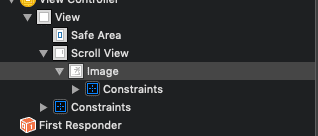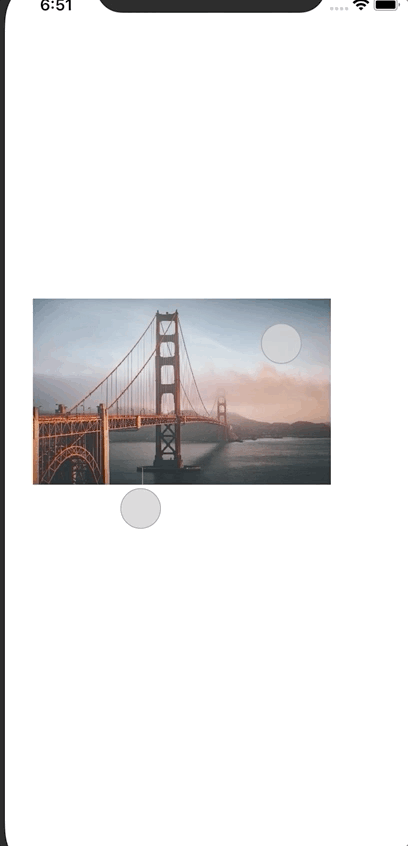Pinch To Zoom Images Swift Tutorial
You want to allow your user to zoom in on images in your app.
Perhaps you have a photo gallery or are showcasing some products. Don’t worry, it’s pretty simple to implement.
How To Get Pinch To Zoom Images In Swift
First you must ensure your image view is inside a scroll view.
If it isn’t already you can select your image view and then embed it in a scroll by using the embed in button in the interface builder:
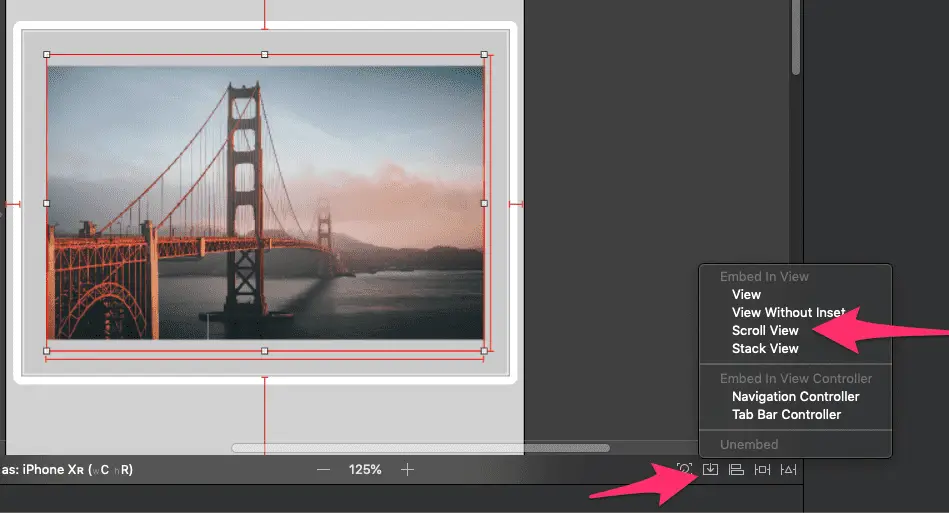
Once you have that set up, create IBOutlets for both your image view and your scroll view.
@IBOutlet weak var scrollView: UIScrollView!
@IBOutlet weak var image: UIImageView!Next make sure your view controller subclasses UIScrollViewDelegate:
class ViewController: UIViewController, UIScrollViewDelegate {Now in your viewDidLoad() function, set the zoom scale and the delegate:
override func viewDidLoad() {
super.viewDidLoad()
scrollView.delegate = self
scrollView.minimumZoomScale = 1.0
scrollView.maximumZoomScale = 10.0
}Finally set the view for zooming in:
func viewForZooming(in scrollView: UIScrollView) -> UIView? {
return image
}Now run your application and you should be able to zoom in on your image using a pinch gesture.
Full Code
import UIKit
class ViewController: UIViewController, UIScrollViewDelegate {
@IBOutlet weak var scrollView: UIScrollView!
@IBOutlet weak var image: UIImageView!
override func viewDidLoad() {
super.viewDidLoad()
scrollView.delegate = self
scrollView.minimumZoomScale = 1.0
scrollView.maximumZoomScale = 10.0
}
func viewForZooming(in scrollView: UIScrollView) -> UIView? {
return image
}
}Eddy Chung
Similar Posts
- How To Change UI Slider Thumb Image In Swift Programmatically
- Best Backend For iOS App
- 10 Steps To Become An iOS Developer With No Experience
- Build An Alert Dialog Box With Text Input In Swift
- The Best Tools For iOS Developers
- Best Programming Languages To Learn For Mobile App Development
- Solution: Can't Update Xcode From App Store, Hangs Indefinitely
- Can you build an iOS app without an iPhone or iPad?
- Can I Develop iOS Apps On Windows?
- Colors & Font Styles In Xcode - Lesson 2

The Complete iOS App Development Bootcamp
Disclosure: This website may contain affiliate links, meaning when you click the links and make a purchase, we receive a commission.