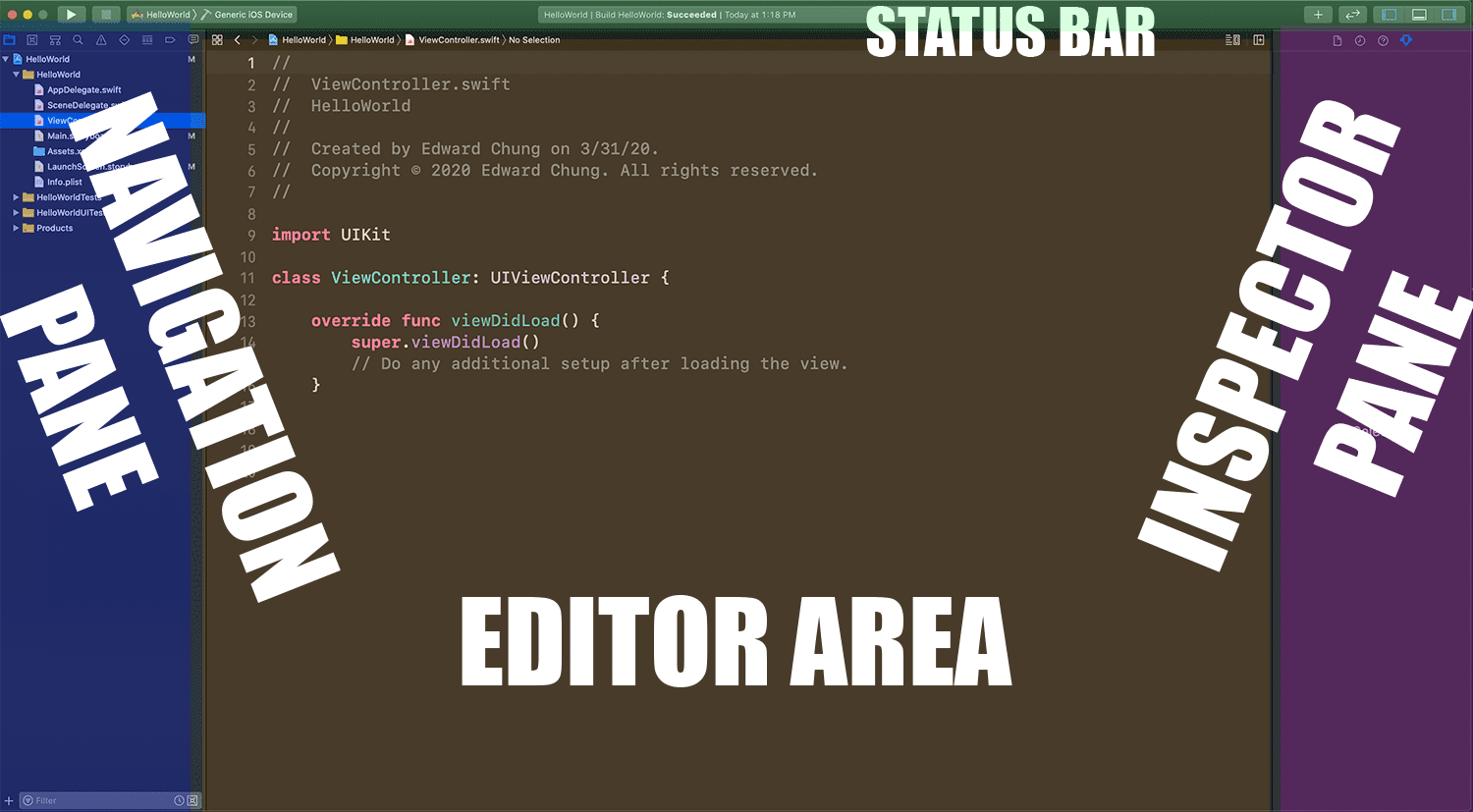How To Make an iOS App For Beginners - Lesson 1 Hello World
This tutorial is the starting point for any beginner with no experience.
Video Tutorial
I recommend watching the video before reading over the recap.
Video Summary
Hope you enjoyed lesson 1!
Just being here, I know you’re serious about learning iOS development.
Keep it up and I guarantee you will be impressed at what you are able to build by the end of this tutorial series.
Let’s take a look at the things we learned in this video.
Xcode
Xcode is the app where you’ll build all your iOS apps.
It’s made by Apple and free from the App Store.
If you have a Windows computer, check out my Windows tutorial here.
Sections Of Xcode
Xcode is made up of different sections.
Navigator Pane
This the panel where you’ll navigate through different parts of your project. The project navigator (the first tab) is probably the most used one.
It’s where the files of your project are kept.
The find navigator and debug navigator will be used more often in later tutorials.
Editor Area
The editor is the big section in the middle.
This is where you’ll build user interfaces, write your code and do the majority of your work.
Note that this area changes based on what file you have selected.
Inspector Pane
The far right pane is the inspector pane.
You’ll mostly use this when working with Storyboard files.
Here you’ll set colors, text styles, margins and sizes… a lot of the user interface design will be done here.
We’ll dive into the different tabs here in another tutorial.
Toolbar
The tool bar is the bar on the very top.
Here’s where you’ll run your app as well as choose the simulator or iOS device to run it on.
In the top right hand corner, you’ll have the options to hide and show different panes.
The plus (+) button there also allows you to add user interface elements when you have a storyboard open.
Lastly, the middle status bar tells you what is currently going on with your app and Xcode.
Hotkeys
The main hotkey you should learn from this video is CMD+R.
This runs your application and is probably the most used hotkey in Xcode.
Maybe CMD+S is a close second, which saves like it does in other apps.
Eddy Chung
Similar Posts
- Colors & Font Styles In Xcode - Lesson 2
- Hello (SwiftUI) World - Beginner Tutorial For SwiftUI
- 10 Steps To Become An iOS Developer With No Experience
- Best Programming Languages To Learn For Mobile App Development
- Can you build an iOS app without an iPhone or iPad?
- Can I Develop iOS Apps On Windows?
- Explanation & Solution for 'fatal error: unexpectedly found nil while unwrapping an Optional value'
- How long does it take to learn iOS development?
- How To Make Gmail iOS App in Swift
- How To Make An iOS Game - Beginners Tutorial

The Complete iOS App Development Bootcamp
Disclosure: This website may contain affiliate links, meaning when you click the links and make a purchase, we receive a commission.